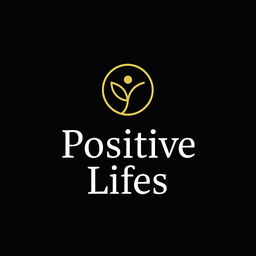Google Search Console Setup Guide
Google Search Console Setup Guide
Why Google Search Console is Critical
Google Search Console (GSC) is essential for becoming the #1 blog because it:
- Shows which keywords drive traffic
- Identifies indexing issues
- Monitors site performance in search results
- Provides critical SEO insights
- Enables rich result features
Setup Steps
1. Sign Up for Google Search Console
- Go to: https://search.google.com/search-console
- Sign in with your Google account
- Click “Add Property”
- Select “URL prefix” and enter: https://www.positivelifes.com
2. Verify Ownership
Google will provide a verification meta tag that looks like:
<meta name="google-site-verification" content="YOUR_VERIFICATION_CODE_HERE" />
3. Add Verification Code to Site
Option A: Using _config.yml (Recommended)
- Copy just the verification code (not the full tag)
- Open
_config.yml - Find line 32:
google_site_verification: - Add your code:
google_site_verification: YOUR_CODE_HERE - The jekyll-seo-tag plugin will automatically add the meta tag
Option B: Manual addition to default.html
- Open
_layouts/default.html - Add the full meta tag in the
<head>section (around line 42)
4. Submit Sitemap
Once verified, submit your sitemap:
- In GSC, go to “Sitemaps”
- Submit: https://www.positivelifes.com/sitemap.xml
5. Monitor Performance
Key metrics to track:
- Total clicks
- Total impressions
- Average CTR
- Average position
- Coverage issues
- Mobile usability
Post-Verification Actions
- Request Indexing for all 243 posts
- Fix any coverage errors immediately
- Monitor Core Web Vitals
- Track top performing content
- Identify keyword opportunities
Expected Timeline
- Verification: 5 minutes
- Data population: 2-3 days
- Full historical data: 7-14 days
Status: Awaiting verification code from site owner