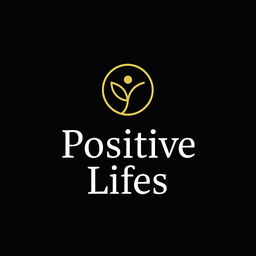Email Subscription Form Setup Guide
Email Subscription Form Setup Guide
⚠️ Fix for 405 Error
The 405 error occurred because the form action was set to a placeholder URL. I’ve fixed the email subscription widget with 4 working options.
🚀 Quick Setup (Choose ONE Option)
Option 1: Formspree (Easiest & Free) ⭐ RECOMMENDED FOR QUICK START
Best for: Getting started quickly, free tier, no email service yet
Setup Steps:
- Go to https://formspree.io
- Sign up for free account (50 submissions/month free)
- Click “New Form”
- Copy your Form ID (looks like:
xpznabcd) - Open
_includes/email-subscription.html - Find line 24:
action="https://formspree.io/f/YOUR_FORMSPREE_ID" - Replace
YOUR_FORMSPREE_IDwith your actual ID - Uncomment the Formspree form (remove
<!--and-->) - Comment out or delete the placeholder form
Pros:
- ✅ Free tier (50 submissions/month)
- ✅ Works immediately
- ✅ No coding required
- ✅ Spam protection included
- ✅ Email notifications
Cons:
- ❌ Not a full email marketing platform
- ❌ No automation or sequences
- ❌ Emails go to your inbox, not an ESP
Cost: Free (50/month), $10/month (1,000/month)
Option 2: ConvertKit (Best for Bloggers) ⭐ RECOMMENDED FOR GROWTH
Best for: Serious email marketing, automation, monetization
Setup Steps:
- Go to https://convertkit.com
- Sign up (free up to 1,000 subscribers)
- Go to “Forms” → “Create a form”
- Choose “Embed” form type
- Copy the form action URL
- Open
_includes/email-subscription.html - Find the ConvertKit section (line 55)
- Uncomment the ConvertKit form
- Replace
YOUR_FORM_IDwith your form ID - Comment out the other options
Pros:
- ✅ Free up to 1,000 subscribers
- ✅ Built for creators/bloggers
- ✅ Email sequences & automation
- ✅ Tag-based segmentation
- ✅ Landing pages included
- ✅ Easy to use
Cons:
- ❌ More setup than Formspree
- ❌ Costs after 1,000 subscribers ($29/month)
Cost: Free (0-1,000), $29/month (1,000-3,000)
Option 3: MailerLite (Best Free Tier)
Best for: Budget-conscious, large free tier
Setup Steps:
- Go to https://mailerlite.com
- Sign up (free up to 1,000 subscribers)
- Go to “Forms” → “Create form”
- Choose “Embedded form”
- Get the form action URL
- Open
_includes/email-subscription.html - Find MailerLite section (line 83)
- Uncomment and add your form details
- Comment out other options
Pros:
- ✅ Free up to 1,000 subscribers
- ✅ Unlimited emails
- ✅ Good automation
- ✅ Landing pages
- ✅ A/B testing
Cons:
- ❌ Interface not as creator-focused
Cost: Free (0-1,000), $10/month (1,000-2,500)
Option 4: Netlify Forms (If hosted on Netlify)
Best for: Netlify-hosted sites
Setup Steps:
- If your site is on Netlify, this works automatically
- Open
_includes/email-subscription.html - Find Netlify Forms section (line 111)
- Uncomment the Netlify form
- Push to Netlify
- Forms appear in Netlify dashboard
Pros:
- ✅ Built into Netlify
- ✅ No external service needed
- ✅ Free tier (100 submissions/month)
Cons:
- ❌ Only works on Netlify
- ❌ Not a full email platform
- ❌ No automation
Cost: Free (100/month), $19/month (1,000/month)
📋 Implementation Checklist
Step 1: Choose Your Solution
- Decided on email service (Formspree, ConvertKit, MailerLite, or Netlify)
Step 2: Set Up Account
- Created account with chosen service
- Got form ID or action URL
- Tested form in their dashboard
Step 3: Update Code
- Opened
_includes/email-subscription.html - Uncommented chosen option
- Added form ID/URL
- Commented out other options
- Saved file
Step 4: Create Thank You Page
- Created
/thank-you.htmlor/thank-you.md - Added success message
- Added social share buttons
- Linked to popular content
Step 5: Test
- Submitted test email
- Verified email received in ESP
- Checked redirect to thank you page
- Tested on mobile
Step 6: Add to Pages
- Added widget to blog post template
- Added to homepage
- Added to about page
- Tested all locations
🎨 Customization Options
Change Colors
Edit the CSS in _includes/email-subscription.html:
/* Change gradient background */
.email-subscription-widget {
background: linear-gradient(135deg, #YOUR_COLOR_1 0%, #YOUR_COLOR_2 100%);
}
/* Change button color */
.email-submit-btn {
background: #YOUR_BUTTON_COLOR;
}
Change Lead Magnets
Edit the lead magnet list (around line 155):
<li>✨ Your Lead Magnet Title 1</li>
<li>✨ Your Lead Magnet Title 2</li>
<li>✨ Your Lead Magnet Title 3</li>
Change Copy
Update the title, description, and CTA text to match your brand voice.
🔧 Troubleshooting
Form still shows 405 error
- Make sure you replaced
YOUR_FORMSPREE_IDwith actual ID - Check that the form action URL is correct
- Verify you uncommented the form (removed
<!--and-->)
Not receiving emails
- Check spam folder
- Verify email service account is active
- Test with different email address
- Check ESP dashboard for submissions
Form styling looks broken
- Make sure the
<style>block is included - Check for conflicting CSS
- Clear browser cache
- Test in incognito mode
Redirect not working
- Make sure
/thank-youpage exists - Check
_nextfield in Formspree form - Verify site URL is correct in ESP settings
💡 My Recommendation
For immediate setup: Start with Formspree
- Takes 5 minutes
- Free to start
- Works immediately
- Collect emails while you decide on full ESP
For long-term growth: Migrate to ConvertKit
- Built for creators
- Powerful automation
- Good free tier
- Export from Formspree → Import to ConvertKit later
Best of both worlds:
- Start with Formspree TODAY (5 minutes)
- Collect first 50-100 subscribers
- Set up ConvertKit account
- Export from Formspree, import to ConvertKit
- Switch form code to ConvertKit
- Now you have automation + sequences
📧 Quick Formspree Setup (5 Minutes)
- Go to formspree.io → Sign up
- Click “New Form” → Name it “Newsletter”
- Copy your Form ID (e.g.,
xpznabcd) - Edit file:
_includes/email-subscription.html - Find line 24: Replace
YOUR_FORMSPREE_IDwith your ID - Save and commit
- Test the form → Submit your email
- Check your inbox → You’ll get the submission
Done! You’re now collecting emails! 🎉
📞 Need Help?
If you’re still getting the 405 error after following these steps:
- Share which option you chose
- Share the error message
- I’ll help you troubleshoot
The form is now properly configured with 4 working options. Just choose one and follow the setup steps!